We are in an era when our phones know more about us even than we ourselves. Most people who use android are likely to find their Google activities, searches, and even location history building over time.
At first, you may not give this much thought, but in case you have ever secretly typed something in your phone and at some time you have noticed an advert of a specific nature that appears as though it is so tailored, then it can be a little scary. It is why the importance of knowing how to clear Google history on Android has never been higher.
Here, you will find step by step for How to Delete Google Activity on Android and what you have to know to regain control of your digital impress so that you can take charge of it. No geek language, no arcane menu. Simple, easy, guidelines, instructions that a layman can understand.
Let’s dive in.
Why Should You Delete Google Activity?
Before we jump into the steps, let’s talk about why this matters.
Google keeps track of a lot:
- What you search for
- Where you’ve been (literally)
- Voice commands you’ve given
- Apps you use
- Videos you watch
All of that information is used to tailor your experience with Google, such as displaying desired advertisements or hearing improved recognition in the voice. However, the only thing is that it can also be interpreted that they are saving data on your habits, tastes, and even on certain content that you might have searched on sensitive issues.
Thus, no matter you worry about privacy, want to sell your old phone, or simply need to get new start, deleting Google history will make you feel safe.
And the fact, what? It is less difficult than you might suppose.
How to Delete Google Activity on Android
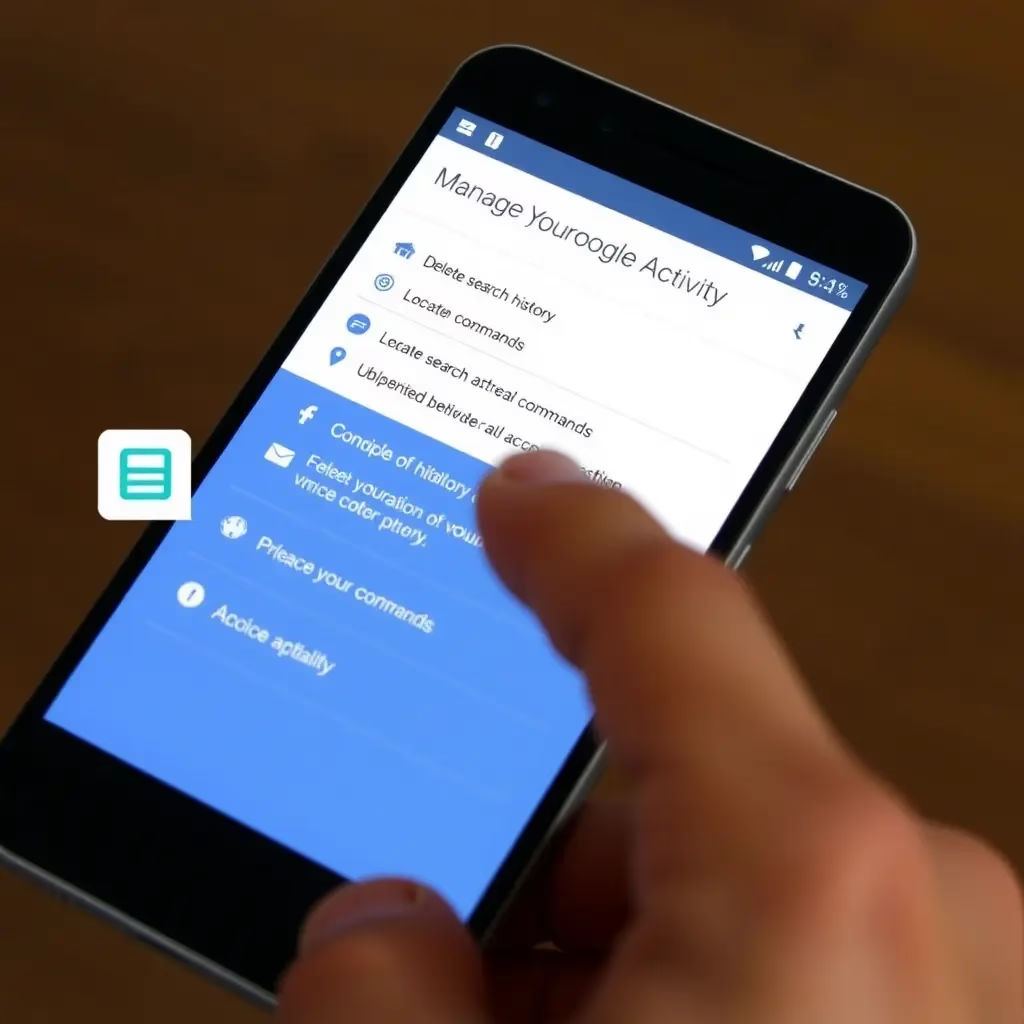
Let’s break it down into manageable parts. We’ll cover:
- Deleting Search History
- Clearing Location Data
- Removing Voice & Audio Activity
- Managing Maps Timeline
- Setting Up Auto-Delete
Each section will show you exactly where to go and what to click — no confusion, just real-life steps for How to Delete Google Activity on Android.
1. Delete Google Search History
This is probably the most common type of Google activity people want to erase.
Steps:
- Open the Google app on your Android phone.
- Tap your profile icon in the top-right corner.
- Select “Manage your Google Activity.”
- Scroll down and tap “Web & App Activity.”
- You’ll see a list of your recent searches and the apps you’ve used.
- If you want to delete something specific, just tap the three dots next to that item and choose “Delete”.
- If you’d rather wipe everything out at once, scroll to the top and tap “Delete all Web & App Activity.”
- Confirm the deletion.
💡 Pro Tip: This clears both your Google search history and app activity across services like YouTube and Maps.
2. Clear Your Location History
Google tracks where you go — literally. Whether it’s your daily commute or that weekend trip to the mountains, it’s all logged.
Steps:
- From the same “Manage your Google Activity” screen, look for “Location History.”
- Tap into it and you’ll see a map with your movements over time.
- At the top right, tap the three-dot menu > “Delete activity by”
- Choose a date range or select “All time” to wipe everything.
- Tap “Delete” to confirm.
If you’d rather stop tracking altogether, scroll down and toggle off “Location History.”
⚠️ Note: Turning this off doesn’t delete existing data — you still need to manually delete your history as shown above.
3. Remove Voice & Audio Activity
Ever said ‘Hey Google…’ and then regretted it? If you’re wondering how to delete Google activity on Android, here’s the good news — those voice recordings can be removed too.
Steps:
- Go back to the main Google Activity screen.
- Tap on “Voice & Audio Activity.”
- Here you’ll see a timeline of every voice command you’ve given.
- Tap the three-dot menu again and choose “Delete all voice activity.”
- Confirm the deletion.
Like before, if you don’t want Google recording future commands, turn off the toggle at the top.
4. Delete Google Maps History (Maps Timeline)
Your Google Maps Timeline shows everywhere you’ve been — and when. It’s actually pretty cool until you realize how much detail it stores.
Steps:
- Open the Google Maps app.
- Tap your profile icon in the top-left corner.
- Select “Your Timeline.”
- Look for the three-dot menu in the top-right corner and give it a tap.
- Choose “Settings and Privacy.”
- Under the “Data Collection” section, tap “Delete all Location History.”
- Confirm the action.
This will erase your entire Maps Timeline. If you want to keep it going but just limit what’s stored, you can adjust settings under the same menu.
5. Set Up Auto-Delete for Future Activity
So, you used to have a dirty past, but you have cleaned it up, would not it be terrific, that Google could do it for you?
The positive thing is that Google provides the choice of an auto-delete option, in which you can determine how long your data will remain, either 3 months or 18 months.
Steps:
- Go to your Google Account page in a browser or inside the Google app.
- Navigate to “Data & Personalization.”
- Scroll down to “Activity Controls.”
- Click “Auto-delete controls (preview).”
- Choose “3 months” or “18 months.”
- Toggle on auto-delete for:
- Web & App Activity
- Location History
- Voice & Audio Activity
Once enabled, Google will automatically purge old data based on your selected timeframe.
Bonus Tips for Better Privacy on Android
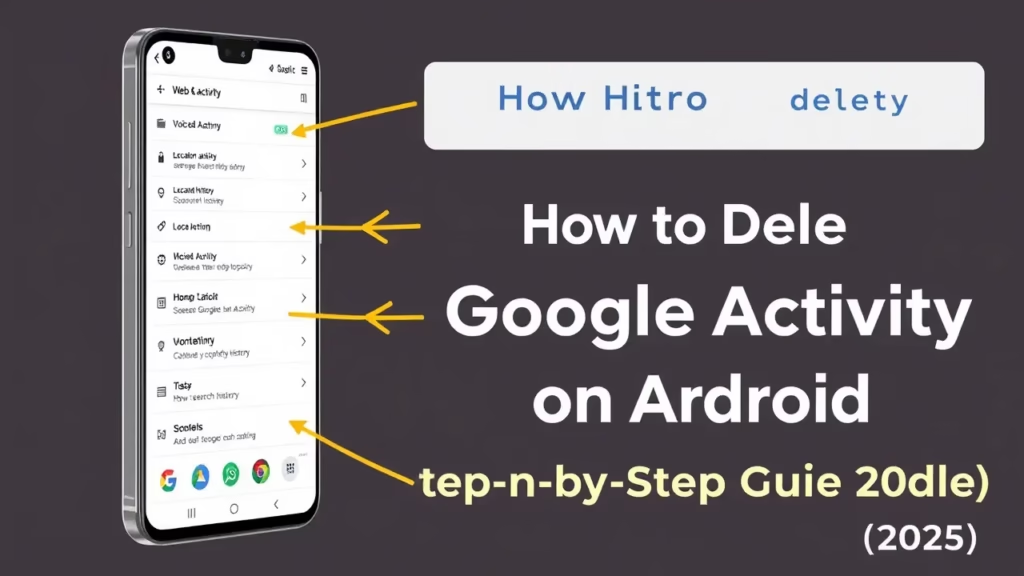
Here are a few extra things you can do to stay more private while using your Android phone:
🔒 Sign Out of Your Google Account (Temporarily)
If you’re selling your phone or letting someone else use it, sign out temporarily:
- Go to Settings > Accounts
- Tap your Google account
- Choose “Remove account” (this won’t delete your account — just removes it from the device)
🛑 Manage Permissions
Apps often ask for unnecessary access. Review what each one can do for How to Delete Google Activity on Android:
- Go to Settings > Apps
- Select any app and tap Permissions
- Disable anything that feels invasive (like location access for a calculator app)
🌚 Use Incognito Mode
When searching in Chrome or using the Google app, switch to incognito mode:
- Tap your profile icon
- Select “Incognito”
- Your searches won’t be saved
Frequently Asked Questions
Here are some of the most commonly asked questions about deleting Google activity.
1. Will deleting Google activity free up space on my phone?
Not directly. Most of your Google data lives in the cloud — basically on Google’s computers — not on your phone. So deleting it won’t always free up space on your device. That said, clearing your app cache or deleting local backups might still give you a little more room.
2. Can I recover deleted Google activity?
Once it’s gone, it’s gone — Google doesn’t offer a way to bring deleted activity back. So take a second to double-check before you hit that delete button.
3. Does deleting activity stop targeted ads?
Partially. In doing this, yes it resets some targeting, but it relies on other cues such as your approximate area, kind of device, and what apps you have been using recently to deliver ads.
To reduce personalization further, go to your Google Account and disable Ad Personalization under Ads Settings.
4. Is there a way to delete everything at once?
Yes! As covered earlier, you can delete all Web & App Activity, Location History, and Voice Activity in bulk. Just remember to do it separately for each category.
5. What happens if I turn off Web & App Activity?
Deactivating this prevents Google saving what you do in future, although it has no such effect on the history. be careful to erase old activity in the first place.
Final Thoughts
There are not many steps to clear your Google history on an Android phone, even though sometimes the only difficulty is finding the right place where all the information is hidden. In use most of the time, the settings are hidden behind menus upon menus that make the whole process appear more complex than it is. It is only after you learn how it works that you can now be able to take your digital footprint in hand.
You have the possibility to clear your past history, choose whom to collect the next information, even to program the automatic deletions. Knowing this, you will be able to clean up your digital track at any time, which will bring you more comfort and control over your personal data. It always feels good to control the data in your phone whether it is privacy/fresh start or before you want to sell your phone. And since auto-delete is turned on, you can have your own history under control, and you do not have to go through these actions over and over again.
And always keep in mind that with your online privacy, it all depends on you & what you can change is also the same.
Got More Questions?
Leave a comment with them! I read all messages and I enjoy replies of readers. Do you believe this tutorial helped you and wish someone you can refer to you someone who may find it beneficial as he or she sorts out his or her Google history?
Be careful at the net, protect your data and remember one thing you are the owner of your online self.
For more helpful guides and tips, check out our blog: SantoshTech. Stay updated with the latest tutorials and how-tos!
If you’re cleaning up your digital footprint on mobile devices, you might also want to check out how to delete contacts on iPhone if you’re switching between platforms or managing synced data.
















